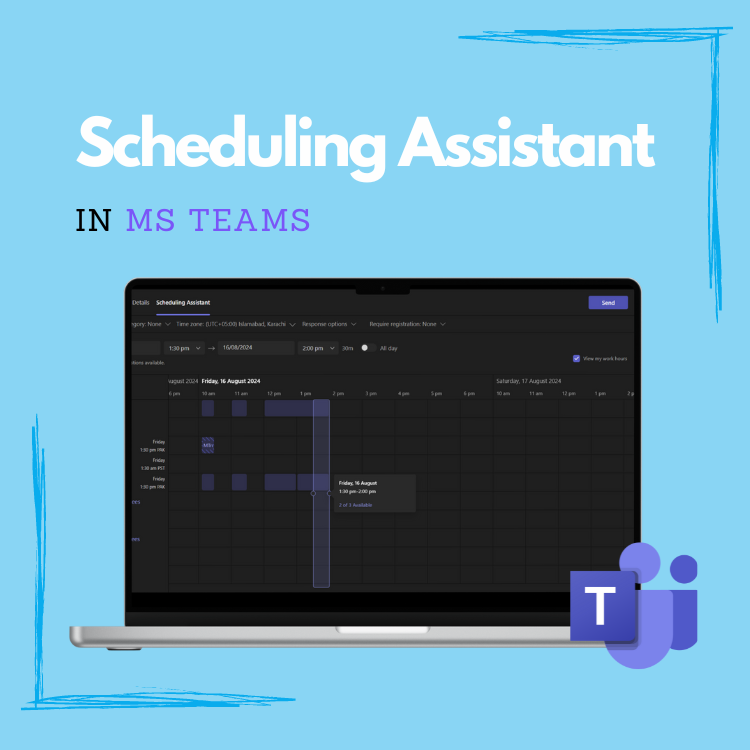Scheduling Assistant in MS Teams
MS Teams is one of the most extensive collaboration platforms. From personal usage to a team of thousands, it equips one with all the required features to ensure smooth communication. One of the popular features of MS Teams is its ability to offer a comprehensive set of functionalities regarding setting up, conducting, and scheduling meetings.
This article explores one of the meeting features offered by MS Teams: Scheduling Assistant.
Understanding the Use Cases
Consider an example of you wanting to set a meeting with one of your teammates who happens to be in a different country to discuss the project requirements and deadline. However, you are not sure what time would be suitable for them, if they are out of the office on that particular day, and what’s the time zone difference. This could be enough of a hassle to ensure a successful setup of the meeting.
However, with the scheduling assistant of MS Teams, you can cater to all these problems. It helps you visualise the time zone differences, busy/free slots of the person, and Out of Office slots as well.
Exploring the Scheduling Assistant of MS Teams
This section covers the overview of Scheduling Assistant and how to make the most out of it:
To begin with, navigate to the Calendar tab of your MS Teams application and click on the + New meeting option in the top right corner of the screen.
After filling in the meeting details and requirements, navigate to the Scheduling Assistant tab.
Under the Scheduling Assistant tab, add all the required attendees for the meeting. Their availability will be displayed adjacent to their name. Once the attendees are added, set your time zone so you can visualise the differences in time zones. Lastly, you can select the time slot from the calendar view.
Once all the users are added, you can see their availability as shown in the screenshot below. Keeping that in consideration, you can set the slot where all the required users are available.
Additionally, you can enable the View my work hours option to keep the calendar view limited to only the workday view and add optional attendees to the meeting invite as well.
Bringing it all together, Scheduling Assistant is an integral feature of MS Teams meetings which helps ensure the scheduling of successful meetings, with little to no meeting clashes. Every organisation must equip their employees with the skills to utilise this feature effectively.
If you want to explore more about the features of MS applications, our coaches are just a click away!