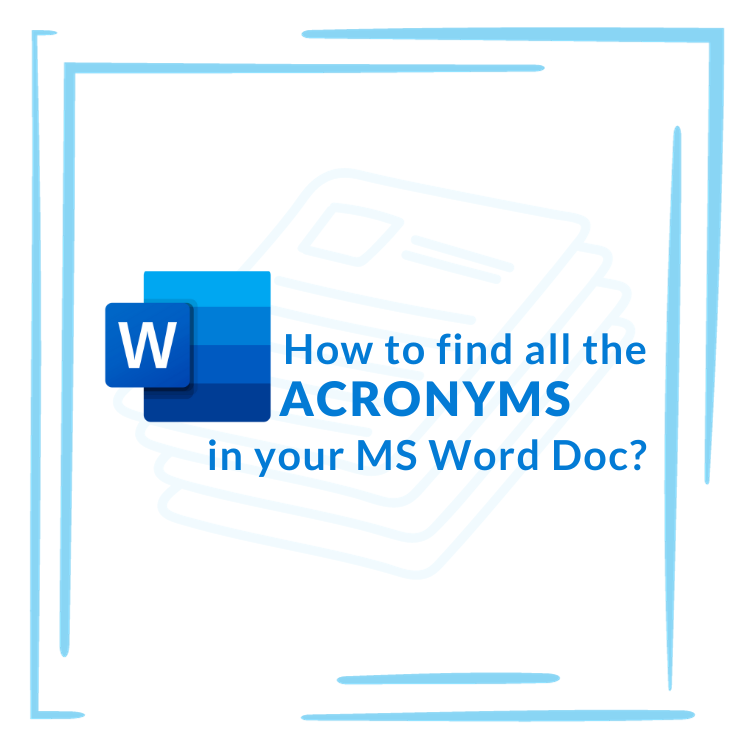How to Find All the Acronyms in Your MS Word Document?
MS Word is a popular word processor application by Microsoft. Many businesses use this software to write, maintain, and analyze their documentation. Although the platform is quite popular, there is still a large percentage of users who don’t know the extent of ease it provides.
With that being said, this article explores one of many interesting features of MS Word.
Use Case
Many times, especially when preparing technical documents, it's important to generate a table of abbreviations. This helps people with less technical knowledge to understand the acronyms of technical terms readily.
The conventional method is to just skim through the whole document and find the acronyms, collect them in a table, and write the full forms. This way is not only tiring but holds a great extent of error as it's easier to miss acronyms when the documents are too lengthy.
Finding Acronyms in MS Word Document
This section explores the step-by-step process of finding acronyms in your MS Word document. The steps are as follows:
1. Open your Word document and press Ctrl + F to open the Navigation pane.
2. From the Navigation pane, click on Results to navigate to the Results tab to view the outcome of your search query.
3. Click on the arrow on the right side of the search bar.
This opens a dropdown menu.
4. Select Options from the dropdown.
This opens a Find Options popup.
5. Enable the checkbox of Use wildcards in the popup. Tap on the OK button to close the popup.
6. In the search bar, enter [A-Z]{2,} and press Enter.
7. Viola, it's done. The Results tab displays all the acronyms in the document.
All in all, MS Word is much more than a simple platform for writing documents. You must explore its capabilities to make your day-to-day tasks easier and efficient.
If you want to explore the features of MS Word to help your business, make your day-to-day tasks easier, and have productive workdays, our coaches are here for you.